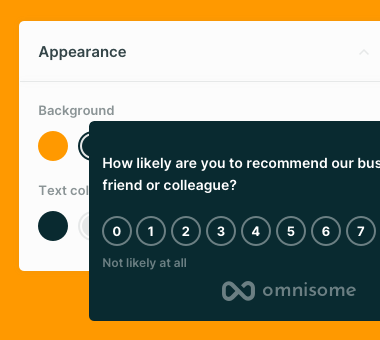Need extra help?
Contact our customer support for any questions.
Access survey results
You can overview the results of your survey in the survey view. To access survey results, in the Omnisome Dashboard go to the survey and select 'View results' from the survey menu.
The survey view contains all information relevant to the survey:
- Satisfaction score votes
- User feedback
- Milestones
- Satisfaction score (calculated)
- Number of scores and feedback
- Filtering options
The data of the survey is represented based on the timeframe selected in the filter. The default value is one month.
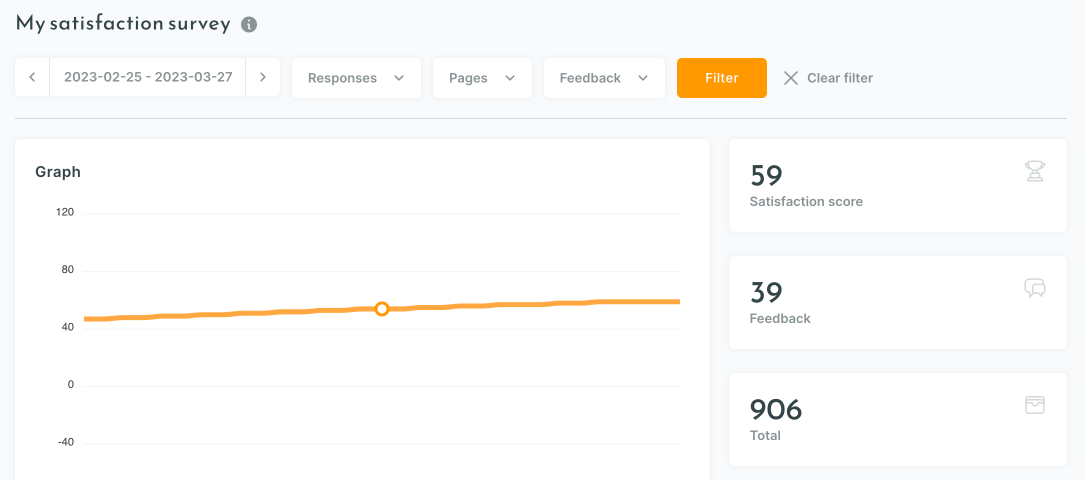
The satisfaction score value represents your current score at the end of the period. The number of customers' votes and feedback received are displayed for the period selected.
Data filter and analysis
The most powerful Omnisome instrument in the survey view is data filtering.
You can use data filtering to filter out survey data based on:
- Timeframe
- Satisfaction score
- Source (pages)
- Feedback availability
Individual scores and feedback
The survey view contains individual scores and feedback based on the timeframe.
You can check individual scores and read feedback from users who decided to leave feedback.
Data export
To export survey results, click on the "Export .csv" button located at the top of the results table. Omnisome will prepare .csv file automatically taking into account the filters you have applied.
Milestones
Milestone management happens in the survey view under the Milestones section. All milestones are represented on the survey graph.
It’s time to start understanding your customers
Stop playing guesstimates. With Omnisome, you are building a lean feedback loop with your customers joining the game.